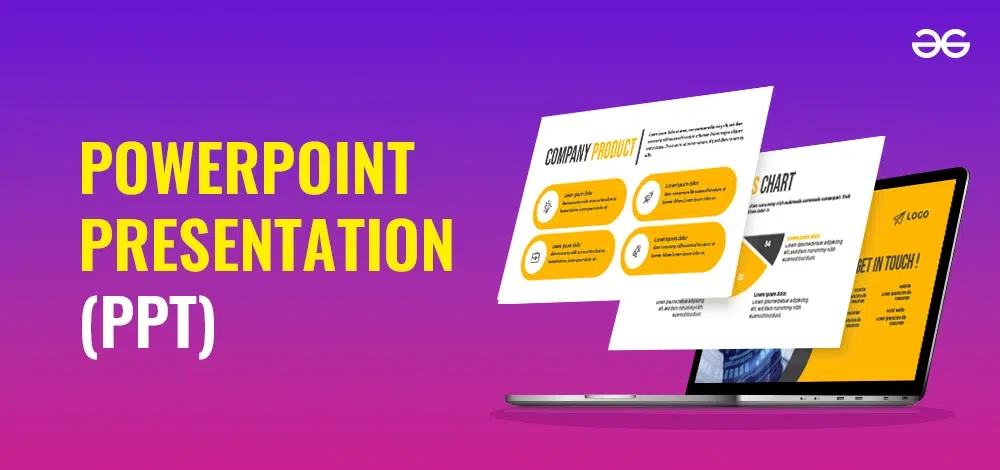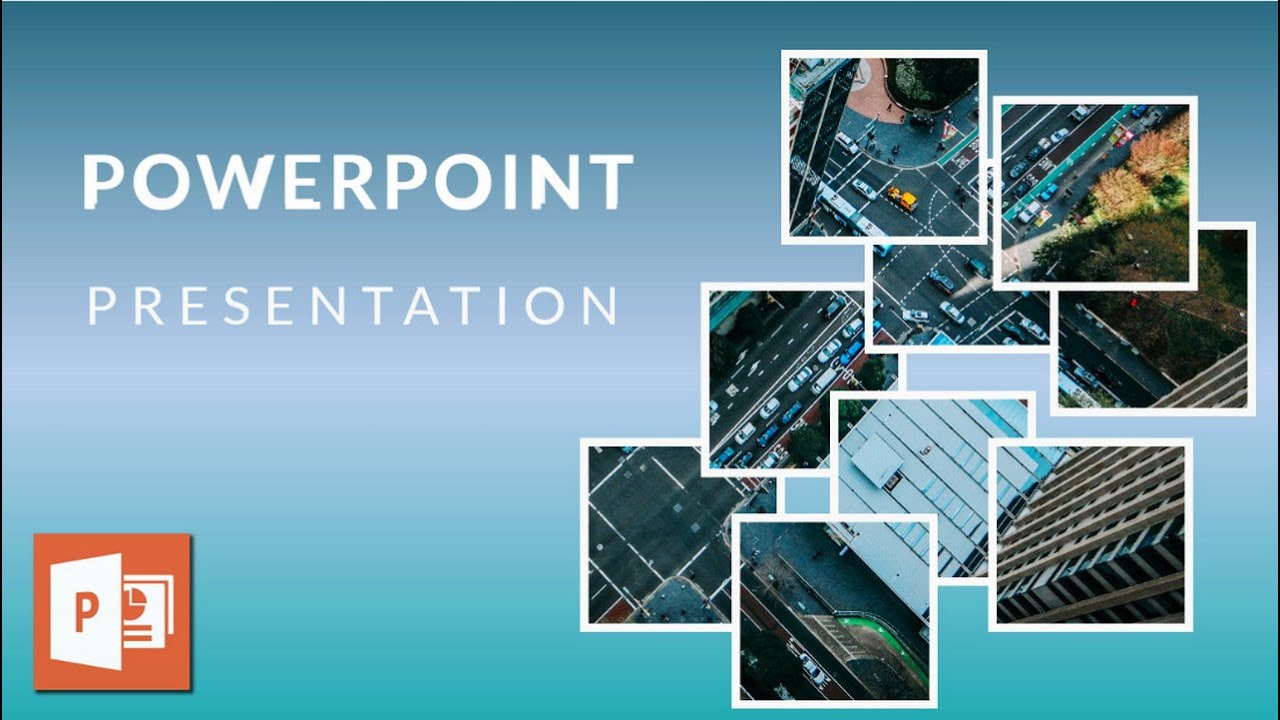Academic PowerPoint#1
Mastering the Academic PowerPoint Presentation
Academic presentations are integral to sharing research, insights, or complex topics in an understandable way. An effective presentation combines clear structure, engaging visuals, and confident delivery. This guide will cover each step to help you create a polished and impactful academic PowerPoint.
1. Establish Your Purpose and Audience:Mastering the Academic PowerPoint Presentation
- Purpose: Determine if your presentation is to inform, persuade, or report findings. A clear purpose keeps your presentation focused and cohesive.
- Audience: Tailor your language, tone, and content depth based on your audience’s knowledge level. Academic audiences may appreciate technical terms, while broader audiences require clearer, non-specialized language.
Example: For a group of experts, you might delve deeper into research methodologies. For a general audience, you’d focus on broader takeaways.
2. Outline and Structure Your Content:Mastering the Academic PowerPoint Presentation
Slide Breakdown:
- Title Slide: Presentation title, presenter’s name, date, and institution.
- Introduction: Brief overview of the topic and its relevance.
- Objective or Research Question: State what you aim to achieve or discover.
- Literature Review: Summarize key theories or studies relevant to your topic.
- Methodology: Explain how your research or study was conducted.
- Findings/Results: Present findings using charts or graphs.
- Discussion: Interpret the results, comparing them to existing literature.
- Conclusion: Summarize key takeaways and implications.
- References: Cite sources to provide academic credibility.
3. Slide Design Essentials:Mastering the Academic PowerPoint Presentation
- Minimalist Layout: Keep slides clean and focused on a single message or concept.
- Consistent Font: Use easy-to-read fonts like Arial or Calibri. Titles should be around 32-40pt, body text 24-28pt.
- Color Scheme: Choose a high-contrast scheme. Light backgrounds with dark text work well in most settings.
- Visual Hierarchy: Place the most important information at the top, using bold text or color accents to emphasize key points.
- Avoid Overcrowding: Limit text and use bullet points to ensure readability.
Tip: Aim for less than 50 words per slide. Visuals and bullet points will make the information more digestible.
4. Using Effective Visuals:Mastering the Academic PowerPoint Presentation
Charts and Graphs: Visual representations like bar graphs, line charts, and pie charts make data easy to interpret. Label axes clearly and use color to differentiate data points.
Images and Icons: Use images to support the message without overwhelming the slide. Icons (such as lightbulbs for ideas or arrows for progression) offer simple visual cues.
Tables: Use tables sparingly, and simplify them by focusing only on relevant data. Highlight key figures or trends to guide audience focus.
Diagrams and Flowcharts: Useful for explaining processes or structures. Flowcharts show sequences effectively, while diagrams break down complex concepts into parts.
5. Crafting Engaging Content:Mastering the Academic PowerPoint Presentation
Introduction Slide: Set the tone and provide context. Clearly state the significance of your topic in one or two sentences.
Research Question or Objective Slide: State your core research question, objectives, or hypothesis in bullet points or a short paragraph.
Literature Review Slide(s): Select two to three key studies that provide essential background. Summarize findings briefly and use visuals like icons to represent different sources.
Methodology Slide: Use flowcharts or step-by-step icons to outline how you conducted the research. Keep it brief; the aim is to give the audience an overview, not every detail.
Findings/Results Slide(s): Simplify data visualization. Choose the best type of chart (e.g., bar graph for comparative data, pie chart for proportions) and ensure that labels are clear.
Discussion Slide: Summarize the implications of your findings. Use bullet points to organize key ideas, and consider adding a quote from a source to reinforce your message.
Conclusion Slide: Recap your main points concisely and offer a closing thought or call to action.
6. Consistency in Visual and Text Elements
- Font Consistency: Stick to one or two fonts to avoid visual clutter.
- Slide Templates: Use a consistent template throughout, so the audience isn’t distracted by design changes.
- Unified Color Scheme: Choose a color palette (e.g., blue and grey) and apply it to charts, headers, and icons.
Tip: Use your institution’s or organization’s official colors to maintain professionalism.
7. Delivery Tips
- Practice, Practice, Practice: Rehearse your presentation to ensure smooth flow and timing. Practice aloud and adjust slides if needed for pacing.
- Engage with the Audience: Make eye contact and vary your tone to keep the audience engaged.
- Use Notes Sparingly: If possible, practice enough so that you only need brief notes for key points. This will make your delivery more natural.
- Timing: Aim to spend about 1-2 minutes per slide, depending on content depth. Allocate more time for slides on methodology, findings, and discussion.
Pro Tip: Record yourself practicing to review and improve pacing and clarity.
8. Managing Q&A
- Anticipate Questions: Think about possible questions and prepare answers in advance.
- Stay On Topic: When answering questions, keep responses concise and focused.
- Admit When You Don’t Know: It’s okay to acknowledge if you don’t have an answer, suggesting you can follow up after further research.
9. Additional Design Techniques
- Slide Transitions and Animations: Use subtle transitions and avoid complex animations. Simple fades are effective without being distracting.
- Emphasize Key Points: Use bold text, color, or icons to draw attention to the most critical information.
- White Space: Allow space between elements for a cleaner, more professional look. White space helps guide the eye and reduces visual clutter.
10. Common Pitfalls to Avoid
- Overloading Slides: Too much information can overwhelm your audience. Focus on essential points.
- Relying Solely on Text: Use visuals where possible to make information more engaging.
- Inconsistent Style: Ensure that fonts, colors, and slide layouts are consistent throughout to maintain a polished appearance.
- Poor Image Quality: Only use high-resolution images to avoid pixelation on larger screens.
11. Final Slide: Call-to-Action or Closing Thought
- Summarize: Briefly recap your main message or findings.
- Encourage Discussion: Invite questions or discussions to foster engagement.
- Include Contact Information: Provide your email or other contact details if the audience wants to reach out for further questions.
12. Final Checklist Before Presenting
- Spell Check: Run a final spell check to catch any errors.
- Test on Projector or Screen: Test your presentation on the actual screen or projector to ensure readability.
- Backup Your File: Always have a backup on a USB or cloud storage to avoid technical issues.
Mastering the Academic PowerPoint Presentation
Creating an academic PowerPoint presentation involves more than compiling data; it requires thoughtful organization, clear design, and engaging delivery. By following these steps, you’ll be able to deliver a presentation that communicates your research or insights effectively, holds the audience’s attention, and leaves a lasting impression.
Need Help With a Project on This or Another Topic?
Cooperate with seasoned experts directly — create your project now and start getting help in 2 minutes.
Order Now